Taking screenshots is rather easy on any platform, but if you want to capture a limited region, you need a separate software almost for any occasion. Especially if you are on Windows. On Mac there are helpers like the magical keyboard hotkeys (thank Go… I mean, Jobs) like ⌘ + shift + 4 + space.
However, if you need to capture a full web page, you are short of techniques.
When googling the correct app or browser extension, you will notice most of the solutions are crap – swarming with ads or otherwise poorly executed. Paparazzi! is a delightful exception, but I find it quite buggy sometimes.
There is one very effective cross-platform program we all know, and that’s Firefox. Yeah, you read me correctly, you can take full page screenshots with Firefox – without any add-ons! And it’s very easy, even for non-developer.
First, open Firefox. Then, click shift + F2 (if you are on a Macbook you will need to press shift + fn + F2, naturally). It can be also found under Developer in the menu.
Then, type in this command:
screenshot --fullpageIf you want, you can add filename and other parameters, but you can just press enter after typing in the above command.
On Mac, the screenshot will be automatically saved in ~/Downloads. And it looks like this:
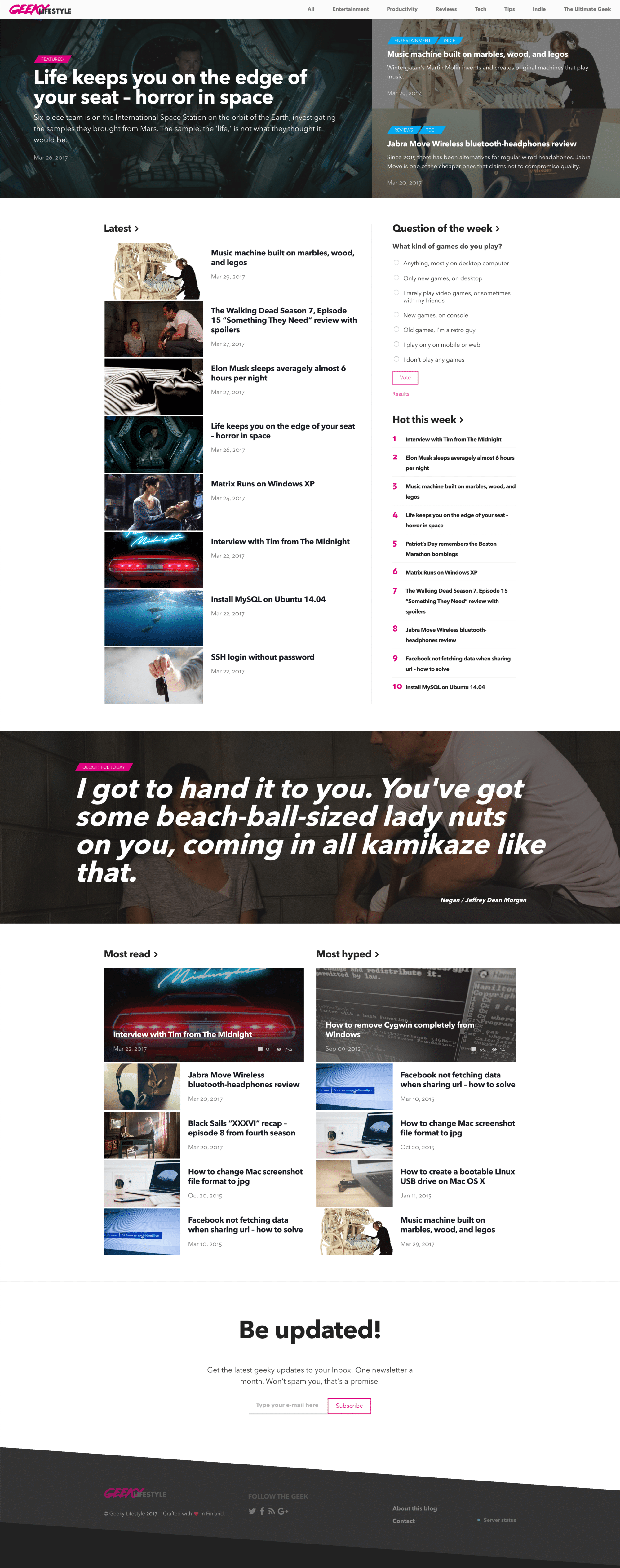
Thanks for reading! I need your attention for a moment.
Did your problem got solved? Did you enjoy this post? If so, consider thanking me on Patreon. Doing this is not free and I'd love you buy me a beer or coffee. If you do that, I might be able to help you if you didn't get your problem solved with this blog post. I know my shit around areas like website design, coding, blogging, digital marketing and SEO so if you want to do business with me in other ways let me know.
Samantha
Thank you for the tip! I can’t wait to try it for my own blog (once my work weekend is over). Your blog is also very aesthetically pleasing. Keep up the good work!
The Geek
Thank you Samantha! I’d write even more if I had all the time in the world. Really appreciate your feedback.
Samantha
Sorry, stupid auto correct
Anon
>cross-browser
I think it should be cross-platform 🙂
Roni Laukkarinen
Good catch! Fixed.